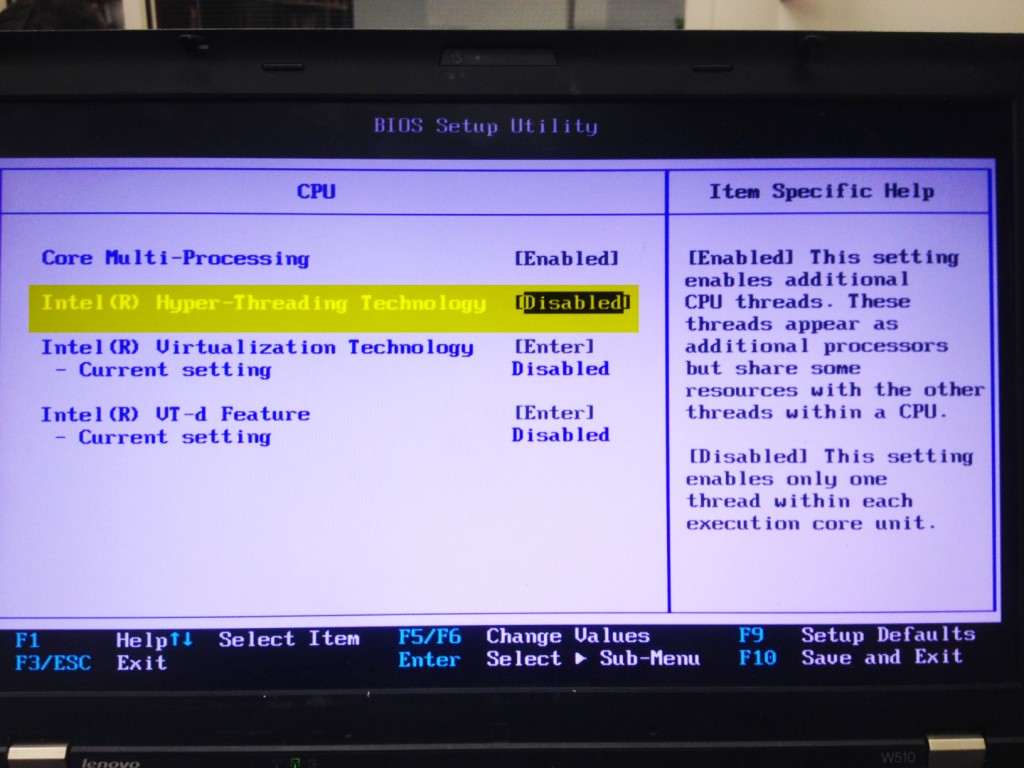No Hyper-Threading – Speed up your python code and Rhino commands
Hyper-threading splits up each of your physical processor cores into two virtual or logical cores. This technology can improve the performance of some applications which are optimized for hyper-threading. However, all python code I wrote and almost all Rhino commands do not benefit from hyper-threading technology. You can often run your code (and Rhino commands) twice as fast by simply disabling hyper-threading in your BIOS setup. Just enter your BIOS setup during start-up, go to Config -> CPU -> Intel(R)Hyper-Threading Technology -> Disable -> Save and Exit.
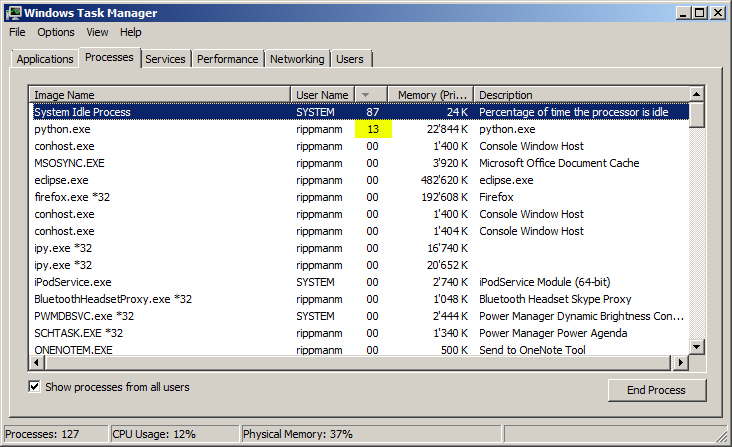
Running python code with Hyper-Threading Technology enabled (Lenovo W510 with Intel(R) Core(TM) i7: CPU 100/4 = 25 -> 25/2 = 12.5)
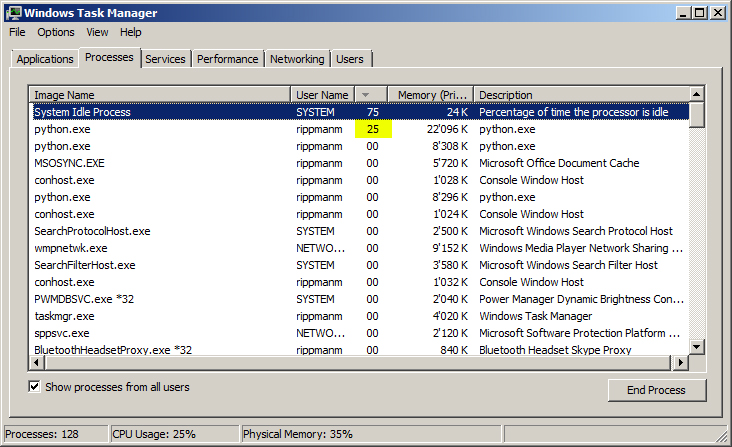
Running python code with Hyper-Threading Technology enabled (Lenovo W510 with Intel(R) Core(TM) i7: CPU 100/4 = 25)